SSS
In some cases, our support representative can find solutions to your problems with a remote connection. For this process, click on the image of one of the programs below and download the program to your computer.
Except for Teamviewer, there is no need for installation in other programs that we use. You can easily download and get help.
SAFETY WARNING : If you close the program after the process is finished, we will no longer be able to access your computer. If you need any further assistance, the program will generate a new ID for you, and we cannot contact you unless you tell us this ID number.
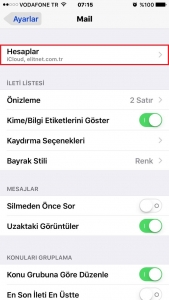
Go to "Settings Menu > Mail" tab. From this section, enter the "Accounts" option.
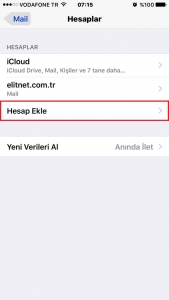
Select "Add Account" Option to add a new account.

Select "other" to set up a new outlook Account.
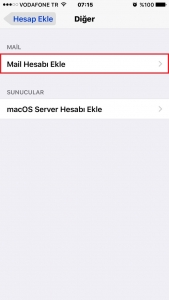
Continue with the "Add Mail Account" option.
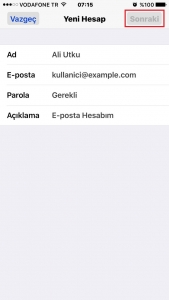
The "name" in this Section will be the name of the sent mail. In other words, the e-mail you send will be sent with this name. Enter the e-mail and password to be set up in the E-Mail and Password section and click "Next" to continue.
We are waiting for our account to be verified. We continue by saying continue to the Verify server identity anyway option.
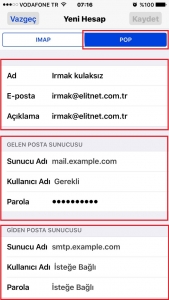
You have to select the option you want to set up your mail account on from the top section. "IMAP" or "POP". In the next step, fill in the "Incoming Mail Server" and "Outgoing Mail Server" sections and click "save" and wait for the account to be verified.
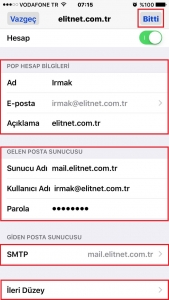
Sections on this screen are generally automatically added from previously filled sections. However, if it is not full, it must be filled. Click on the "SMTP" option at the bottom.
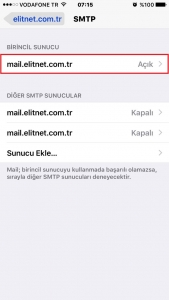
We click on the "PRIMARY SERVER" option where we write the server name.
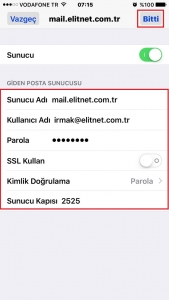
If Use SSL is On: 465
If Use SSL is Off : 2525
Finally, we return to the start screen by clicking "Done".
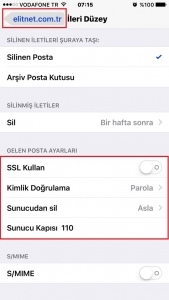
Click on "Advanced".
If Use SSL is On: 995
If Use SSL is Off : 110
If we have completed these processes without any problems, it means that our mail account has been set up without any problems.






